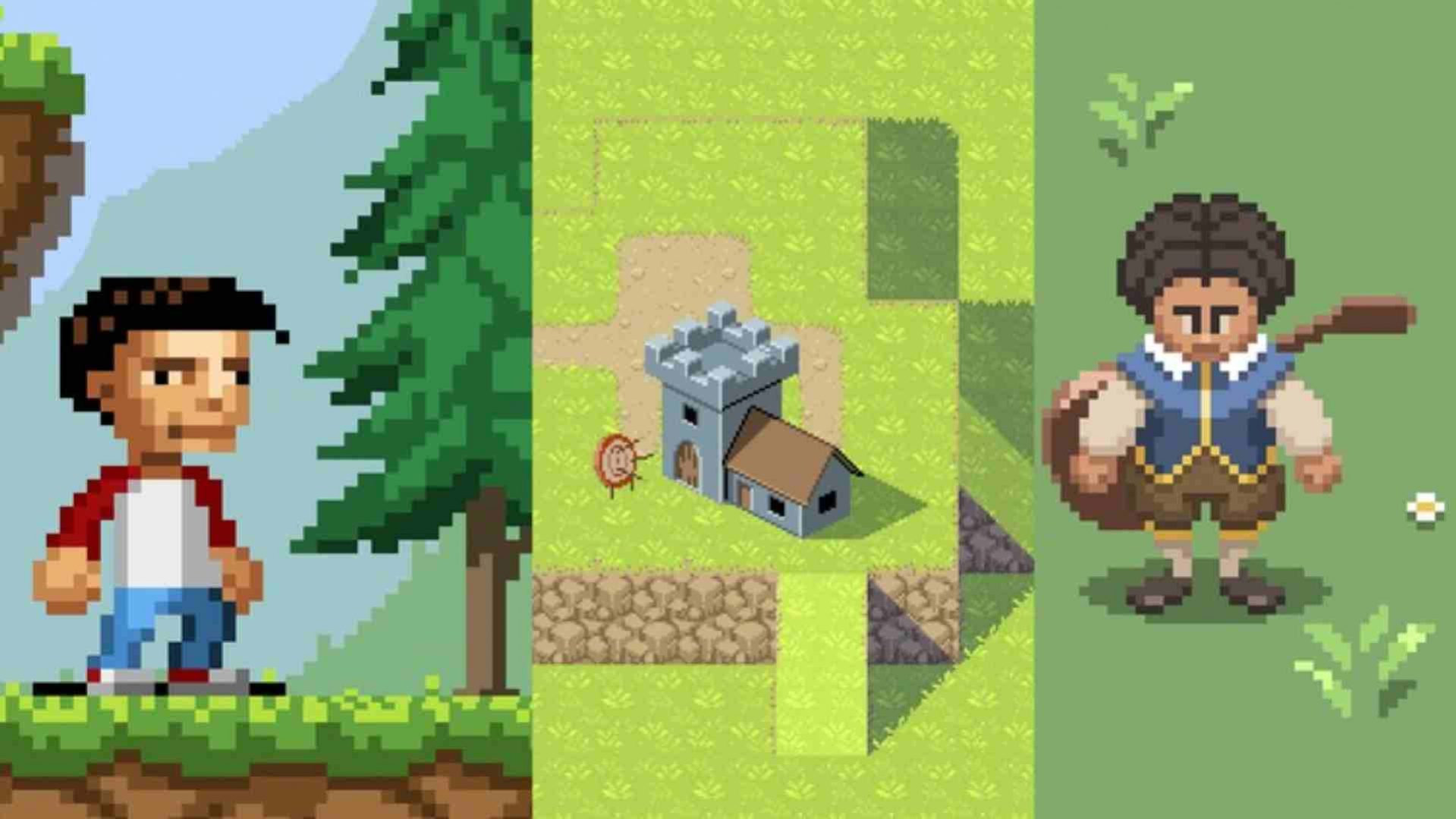Introduction
Welcome to my course!
What is pixel art? how is it different from the other digital arts? have a listen as I talk and put some examples on the screen!
Creating pixel art - Lineart
---- DOWNLOAD THE RESOURCES FOR REFERENCE ----
before we can confortably work in photoshop, lets take some time to learn the basic tools and some tricks to feel more at ease with photoshop it self. You'll learn how to create, duplicate and move layers. And also how to copy parts of a layer onto a new one, or onto itself.
Using Photoshop for pixel art is perfectly fine, but give that its a very complex software with loads of features, we want to make sure that our tools are set specifically to work with pixel level illustrations
Drawing a line isn't just a matter of creating pixels next to each other. there are optimal line directions and optimal placement of pixel, to suggest a specific shape. In pixel art, every single pixel counts.
Since a circle is the smoothest shape you can draw, its also the most complicated one to replicate in pixel art, while still ensuring it doesn't look like something else. In this lecture, I'll guide you through the smallest sizes you can draw a circle in, and what are the best aproaches.
With the fundamentals or line and shape drawing, its time to draw your first sprite: A Sword!
We will create a simple shape, and fill it in with simplistic and flat colors.
Use this photoshop file to practice tracing over a drawing. Use the layer above all the others, and with the pencil tool create a line as clean as you can, over what YOU think, are the most important features on the drawing.If you are not using photoshop, you can use the png version of the file that you can find in the resources.
Creating pixel art - Shading
Before we can shade in pixel art, we should look at some real life examples, and see how light affects different surfaces
In Pixel Art, everything is 2D. But how can we make objects look three-dimensional? We have to use shading. When we shade an object, we give it a sense of volume. there are a few rules to this. This lecture explains them by using primitive solids as an example.
After learning the most simple solids (Sphere and Cube) its time to have a go at another couple of simple volumes: A pyramid and a cylinder. These two new volumes follow the same rules, but have unique characteristics.
With the skill of shading, we now have the power to move into a three-dimensional object: An Apple. We discuss the apple's unique shape, and how it affects the shading.
Outlines are one of the best ways to make objects stand out from the background. In this lecture we give a try to 3 types or outlining.
While still using the colors from the shading, we can add a layer of texture buy changing how we shade the volume. If instead of smooth shapes we take the care to add some variation to our transitions, we can suggest texture.
Shading gives and object volume, and an outline makes it stand out. But how do we make and object seem to belong in a scene? We need to light it with additional light. In this lecture I should the use of bounced light, so help place an object on the scene
With all that we learned about shading, we can now go back into our sword sprite and add even more detail what what we had previously, turning it into a fully shaded sword.
Please use the file attached and shade it to make it look like a gold chalice with encrusted rubies.
Color Theory
This lecture introduces the student to the themes and topics that will be discussed
Color Harmony is a way to make sure you make good decisions when selecting colors for strong, bold designs that stand out.
Colors can have an emotion charge, or a psychological meaning. This lecture explains the psychology behind some of the most popular color choices
When selecting colors, the color count restriction or overall tone of the scene should influence the palette. This lecture shows a way to create color palettes that actually fit together
Shading uses value, but color is also an important factor. This part 1 video is spent setting up scene for us to experiment with color and shading
After we've set the scene, now is the time to make some bold decisions in color, using what we learned
Materials not only have difference in shading, but also in the way they show color. In this lecture we will look at some classic examples
Working with tiles
Tiles are by far the most used technique for filling the screen with a world. From Platformers to RPGs, tiles have always been widely used . This lecture serves as an introduction to the concept behind tiles.
With the concept sinking in, we can now go and make out base tile. This will be our main orientation, as it will provide size, style, color palette, volume and camera perspective.
With a bunch of things established, we can move a little more forward with the mockup, by adding a background. In this lecture I show a really quick and simple way to create a background scene that will serve as a backdrop for the mockup.
Improving the environment
The game world will be made with all these tiles, so it would be nice to have some variation. Taking some of the lessons learned in previous lectures we add variation and depth to out mockup by adding variation in the tiles
Extra tiles will help solidify the game world, and make i more believable. This lecture shows how you can do it, and what problems you'll face, and, obviously, how to solve them!
Since the world right now is only made up with terrain, its time to add some additional elements for decoration and scale.
Its time to turn our attention to the background, and make sure that it also follows the rules of tiles.
Imagine your side scrolling game is set in a metropolis. see how little tiles you need to make a big building.
Creating a character
With out mockup now ready, we can start working on our character. There are a lot of considerations to take into account. We start by just creating the head, and with that we define the size, color, age, and sex of our character.
While the head provides with the identity of the character, the body provides with an attitude. Pose and shape will help convey a personality for out game character.
Once we are happy with a body shape, we need to make it as interesting, easy to read and as recognizable as possible. For this we use shading techniques to help give a sense of depth and scale
Just like we did with the apple and sword, we will also now use the same outlinning technique to help our character stand out. But while doing this, we must understand that it will have consequences in out workflow in the future.
Animation
Now is the time to take our character from a mockup into a living thing. We do this with animation. Its no the most simple thing, but it is a key aspect of suggesting that the character is alive and ready for action
Simple as it may be, we need to add more detail to out animation, for it to read well, and look more alive. In this lecture we go into the issue of secondary animation and how we can make something look more organic rather than stiff and robotic.
Running animation is one of the most important to learn and master. They convey weight, speed and agilty. But before you can do one on the go, we first should learn how to plot and plan a running animation.
With out animation planned out all we need now is to go in an fill the gaps. It takes time, but is so much faster once we have everything in place.
Idle and running so far were animations with continuous frame rate. Each frame was on the screen the same time as the others. In this attack animation we see how we can make a frame be faster or stay longer on the screen, to change the animation dynamics.
This exercise was designed to let you not only practice your character drawing skills, but also develop the capacity to interpret a concept design, and try and translate that into pixel art.
Bonus Round - Importing to unity
In this lecture you'll learn how to save one image with all your frames, and how you import that image into unity and configure it for use in a video game situation.
In this lecture we look into the animation panel in unity to rebuild our animations to work with unity.
Now that we have all our animations we can turn the player into a movable character with a couple of free scripts and some layer fiddling around. Find the attached resources to get the scripts and character sprite or follow the instructions on the lecture.
TopDownTiles
Before creating terrain tiles, we need to understand what the "game camera" is meant to see and show to the player or user. So in this lecture we'll look at a 3d model and see how a topdown perspective is built.
Even though its hard to find names to call these different techniques of creating and using terrain tiles, I've created a selection of the four I feel are the most important and most used in pixel art.
Creating tiles can be intimidating if you think about the amount of variations you have to make. So we start with the most straigh forward one: Path Tiles. We'll create a fundation for all the tile pieces we need.
With the most basic pieces created, we now have enough material to create the next pieces with ease, by just reusing parts. We do this to create the base pattern for out tileset
The main pattern is done, the road is very evident on the screen, but we can still add a little depth. We'll do that by creating a sense of relief on the road and grass
Now that it's complete, lets take it for a spin, and see how it behaves. We'll build road using the tiles we created.
In this lecture, we'll look at how complicated the patch tiles pattern can be. We'll see how its used, and find a solution for a much simpler pattern that will do the same job
Before we do our patch tile set we want to create some base tiles for use later on. We start by making a standard grass tile
After we got a base grass tile laid down, we want to improve on its look so that it breaks the grid effect and looks like grass
To go with the grass tile, we'll create a dirt tile as well, that we'll later use to make all the transitions
With our base tiles created we can go ahead and start putting a pattern together so that we can build our tile set
Elevation is one of the main features of the block tile technique, so lets take advantage of that. Since we already have a grass texture and a dirt texture, all we need now is a cliff side texture to use as an elevation indicator.
With the cliff tile created, we need not to make transitions from the grass tile to the edges of the cliff side. One those are made we can more effectively suggest height.
To further increase the effect oh height the ideal is to add a shadow to the tile set. in this lecture we go about doing that and what tricks you can use to achieve that
With the small pattern complete, we can take the tileset for a spinn and see how it looks like.
With a grass tile and a cliff/dirt tile, it is fairly easy to create now a river pattern to add to the world.
Top-Down RPG Characters
Short introduction to the section.
In this first lecture we have a look at the considerations to have when designing a character for a top down perspective, especially if its going to be viewed in a small area.
In this size of characters, the line art process can clutter the sprite. So most of the time, its better to avoid tracing over a complex drawing and instead define solid shapes.
Solid shapes provide a quick understanding of the model and its parts.
This lecture focuses on explaining the shading method and the facial features.
Before we move on to shading the body, we get a notion of the reasons behind the type of shading methods.
In this lecture we go ahead and create more colors to shade the body completely. We use techniques such as cast shadows and outlining to give form to what was only flat shapes.
From the front view we create the side view and shade it using the same colors.
Creating the back view for the character is a matter of editing the front view and make sure the elements of the body are kept in perspective.
A simple 4 frame walk animation can be made just from moving the legs, but we add more detail to the whole body to really improve the animation
The side view is the easiest to animate, as the feet are very visible to the game camera. Still, we must worry about the perspective they are in.
After adding back a few details here and there, this lecture serves as a demonstration of what can be done with a few additions.
Student Edits
In this lecture, I take Alan's work and paint over it to explain my suggestions.
This lecture is an edit to the original artwork of Jason Brennan. He chose some very hard subjects to do in pixel art so the lecture is more about fixing what's done rather than showing a different aproach
Isometric pixel art
Isometric perspective is based on keeping the same dimensions in all 3 axis. This has its advantages and disadvantages. In this lecture we look at some of the specifications when drawing images in isometric perspective.
If you are going to create an isometric world, you need to get yourself an isometric grid. This will help you line everything up, making sure parts fit into each other and that you always have a good reference of where your lines should be. On the resources you'll find the base for the isometric tile, if you don't want to create a base tile yourself.
In this lecture we start our isometric project: A tower with barracs. We first define the scale, position and shape of our building and place down some construction lines for what we will be creating afterwards.